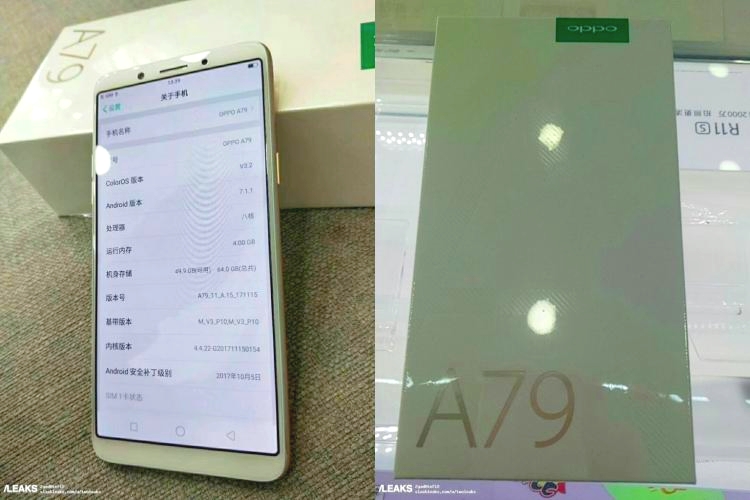flash an Oppo A79 or F5 device to fix issues like null IMEI or repair boot, you typically need to use a flashing tool provided by Oppo and follow specific steps. Here’s a general guide on how to flash an Oppo device:
Prerequisites:
- Download the necessary firmware files for your Oppo A79 or F5 device from a trusted source.
- Install the Oppo USB drivers on your computer.
- Ensure your device has sufficient battery charge to prevent interruptions during the flashing process.
- Backup all important data on your device as flashing will erase all data.
Steps to Flash:
- Extract Firmware Files: Extract the firmware files you downloaded to a location on your computer.
DOWNLOAD:
- A79_11_A.38_190220_7c1d2a12.rar / AFH
- A79kt_11_A.41_190613_7c1d2a12.rar / AFH
- A79t_11_A.34_181220_7c1d2a12.rar / AFH
- Download Oppo Flash Tool: Download and install the Oppo flash tool on your computer. The official Oppo flashing tool is called “Oppo DownloadTool” or “Oppo Flash Tool”.
- Boot Device into Download Mode: Turn off your Oppo A79 or F5 device. Press and hold the Volume Up and Power buttons simultaneously until you see the Oppo logo. Release the Power button but continue holding the Volume Up button to enter Download Mode.
- Open Oppo Flash Tool: Launch the Oppo flash tool on your computer.
- Connect Device to Computer: Connect your Oppo A79 or F5 device to the computer using a USB cable. The Oppo flash tool should detect your device.
- Load Firmware Files in Oppo Flash Tool: In the Oppo flash tool, load the firmware files you extracted earlier. These files typically include scatter files and other firmware components.
- Start Flashing Process: Once the firmware files are loaded, click the Start or Flash button in the Oppo flash tool to begin the flashing process. Do not disconnect your device during this process.
- Wait for Completion: The flashing process may take some time to complete. Once it’s done, the Oppo flash tool will display a success message.
- Reboot Device: Your Oppo A79 or F5 device will automatically reboot after the flashing process is complete.
- Verify IMEI and Boot Repair: After the device reboots, check if the IMEI is restored and if the boot issues are resolved.
It was modified to the name of the F5 phone doesn’t download updates and when you broke it with F5 loses network number can remain null
F5 does not contain these connectors RAM: 4 GB internal storage: 64 GB it has a storage / RAM: 32 & 64 GB / 4 & 6 GB
The phone even it is A79
MediaTek Helio P23
RAM: 4 GB
Internal storage: 64 GB
Screen: 6.01 inches AMOLED
Camera: 16-megapixel
Operating system: Android 7.1.1 direct