how to reset frp , hard reset, and flash firmware Vivo X80 PD2183F with our comprehensive technical guide. Discover step-by-step instructions and expert tips to perform various procedures, including factory resets, hard resets, and firmware flashing, ensuring optimal device performance and troubleshooting capabilities. Master essential techniques to maintain and optimize your Vivo X80 PD2183F efficiently in various scenarios.
To use the SP Flash Tool for formatting and removing screen lock and Google account (FRP) on your Vivo X80 PD2183F, follow these instructions carefully:
- Launch SP Flash Tool: Open the SP Flash Tool on your computer. Ensure you have the correct version that supports your device.
- Connect Your Device: Connect your Vivo X80 PD2183F to your computer using a USB cable. Ensure your device is powered off.
- Load Scatter File: In the SP Flash Tool interface, load the scatter file for your Vivo X80 PD2183F firmware. This file contains partition information and memory addresses.
- Configure Flashing Options for FRP Unlock:
- Paste the hexadecimal address 0x3e2800000 into the “Begin Address[HEX]” field.
- Paste the hexadecimal address 0x400000000 into the “Format Length[HEX]” field.
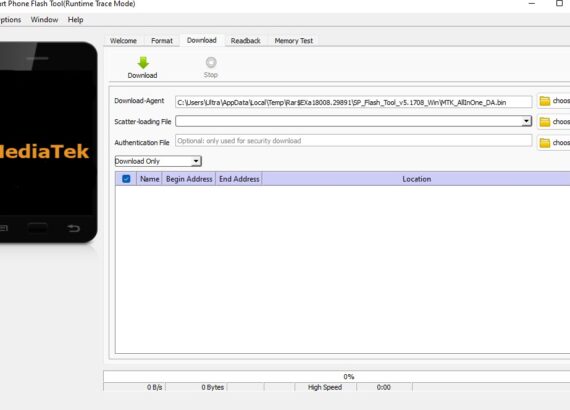
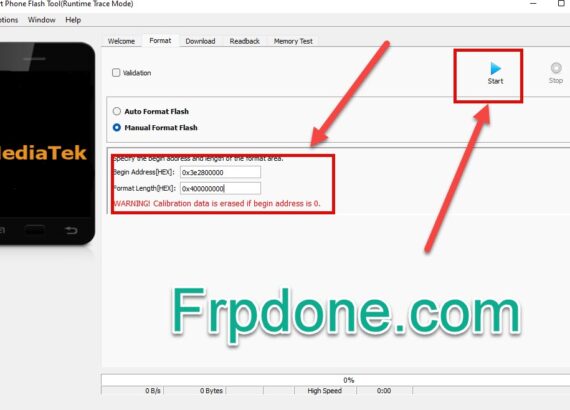
- Set FRP Unlock Code Manual Format Flash:
- Ensure that the “Format” option is selected for the partition you want to format, which typically includes FRP and screen lock-related partitions.
- Configure Formatting Options:
- Paste the hexadecimal address 0x14108000 into the “Begin Address[HEX]” field.
- Paste the hexadecimal address 0x100000 into the “Format Length[HEX]” field.
- Start the Flashing Process: Click on the “Format” button or a similar option in the SP Flash Tool interface to start the flashing process.
- Wait for Completion: The SP Flash Tool will begin formatting the specified partitions and removing the screen lock and FRP. Wait for the process to complete.
- Completion and Disconnect: After the formatting process finishes, you should see a success message in the SP Flash Tool interface. You can then safely disconnect your Vivo X80 PD2183F from the computer.
Download : Sp flash tool
Download : Mediatek driver mtk
Please note the following:
- Ensure that you input the addresses and lengths correctly to avoid unintended consequences.
- Back up any important data on your device before performing formatting operations, as they will erase all data.
- Make sure you have the correct firmware and scatter file for your Vivo X80 PD2183F to prevent any issues during the process.
- The process may void your device’s warranty, so proceed with caution and understand the risks involved.
- This guide is for informational purposes only, and any actions you take are at your own risk.
Download : Remove_+frp_Vivo_X80+_PD2183F.rar
password zip : DEBBAGHI