how to remove FRP (Factory Reset Protection) OPPO A16 CPH2269 smartphone. If you’re facing FRP restrictions and want to regain access to your device, you’ve come to the right place. In this step-by-step guide, we will walk you through the process of bypassing FRP on your OPPO A16 CPH2269, ensuring your device is secure and ready to use.
Key Takeaways:
- FRP (Factory Reset Protection) is a security feature implemented by smartphone manufacturers to protect your device in case of theft or loss.
- Removing FRP allows you to bypass the authentication process after a factory reset, offering you full access to your OPPO A16 CPH2269 smartphone.
- Before starting the FRP removal process, ensure you have created backups of your data and have a stable internet connection.
- Enabling USB debugging and OEM unlocking is a crucial step in removing FRP from your OPPO A16 CPH2269.
- By following the instructions in this guide, you will learn how to download and install the necessary tools for FRP removal.
What is FRP and why is it important?
Before we dive into the process of removing FRP, let’s understand what it is and why it is important.
Factory Reset Protection (FRP) is a security feature implemented by smartphone manufacturers to protect your device in case it gets stolen or lost. It ensures that even if your device is reset to its factory settings, it cannot be accessed by unauthorized individuals.
FRP requires you to enter the previously synced Google account credentials after a factory reset, verifying that the device is being accessed only by the rightful owner.
This feature adds an extra layer of security to your device, safeguarding your personal and sensitive data from falling into the wrong hands. By preventing unauthorized access, FRP helps protect your privacy and ensures that your device remains in your control.
Preparing for FRP removal
Before attempting to remove FRP (Factory Reset Protection) from your OPPO A16 CPH2269 smartphone, it is important to make some preparations. These preparations will help ensure a smooth and successful FRP removal process. Follow these steps to get ready:
Create backups of your data
Before you proceed with FRP removal, it is crucial to create backups of your important data. This includes contacts, photos, videos, documents, and any other files you want to keep safe. Backing up your data will prevent any loss or damage during the FRP removal process.
Ensure a stable internet connection
To successfully remove FRP from your OPPO A16 CPH2269, a stable and reliable internet connection is necessary. Make sure you have access to a Wi-Fi network or a strong mobile data connection. This will ensure that the required tools and resources for FRP removal can be downloaded and installed without any interruptions.
Have a charged battery
During the FRP removal process, it is essential to have a fully charged battery. This will prevent any disruptions or device shutdowns during the procedure. Ensure that your OPPO A16 CPH2269 has enough battery power to complete the FRP removal without any interruptions.
Use appropriate tools and software
In order to remove FRP from your OPPO A16 CPH2269, you will need to use specific tools and software. Make sure you have access to the appropriate tools recommended for FRP removal. This may include specific software, firmware, or other applications. Ensure you have these tools readily available before proceeding with FRP removal.
Download
Here is the UMT MTK2 Setup List
- UMTv2_UMTPro_UltimateMTK2_1.2 – Download
- UMTv2_UMTPro_UltimateMTK2_1.1 – Download
- UMTv2_UMTPro_UltimateMTK2_0.9 – Download
- UMTv2_UMTPro_UltimateMTK2_0.8 – Download
- UMTv2_UMTPro_UltimateMTK2_0.5 – Download
- UMTv2_UMTPro_UltimateMTK2_0.3 – Download
- UMTv2_UMTPro_UltimateMTK2_0.2 – Download
Here is the UMT MTK Setup List
- UMTv2_UMTPro_UltimateMTK_5.1 – Download (Final Version)
- UMTv2_UMTPro_UltimateMTK_5.0 – Download
- UMTv2_UMTPro_UltimateMTK_4.9 – Download
- UMTv2_UMTPro_UltimateMTK_4.8 – Download
- UMTv2_UMTPro_UltimateMTK_4.7 – Download
- UMTv2_UMTPro_UltimateMTK_4.6 – Download
- UMTv2_UMTPro_UltimateMTK_4.5 – Download
- UMTv2_UMTPro_UltimateMTK_4.4 – Download
- UMTv2_UMTPro_UltimateMTK_4.3 – Download
- UMTv2_UMTPro_QCFire: Download
- UMT Support Access – Download
- UMT FRP Tool – Download
- UMT_Samsung Tool – Download
- UMTPro GSM Tool – DownloadV
Updated DAA/SBA/SLA Bypass Method:
– MT6261
– MT6572
– MT6580
– MT6582
– MT6735
– MT6737
– MT6739
– MT6753
– MT6755
– MT6757
– MT6761
– MT6763
– MT6765
– MT6768
– MT6771
– MT6779
– MT6785
– MT6795
– MT6797
– MT6799
– MT6873
– MT8127
– MT8163
– MT8173
– MT8695
– MT6885
– MT6595
– MT8167
– MT6592
– MT6833 (Dimensity 700 5G)
– MT6853 (Dimensity 720 5G)
– MT8590
– MT6758 (Helio P30)
– MT6781 (Helio G96)
– MT6877 (Dimensity 900)
– MT6893 (Dimensity 1200)
– MT6758 (Helio P30)
– MT6781 (Helio G96)
– MT6877 (Dimensity 900)
– MT6893 (Dimensity 1200)
Disable OTA and Find Device (Xiaomi)
– It will disable OTA updates and Find Device also
– Bootloader should be already unlocked
Remove Orange State (Oppo)
– Removes Orange state warning on unlocked devices
– Supports most Oppo firmware
Enable/Disable BROM for Vivo MT6765 Devices
– Preloader Crashing for BROM does not work anymore in updated devices
– Use this option for MT6765 base devices to enter BROM mode
– After Enable BROM, you must use custom preloader for other operations
– Once finished, use Disable BROM to restore device back to normal condition
– You must use correct backup file made while Enable BROM
Improved Bootloader Unlock Function
Improved Read Device Information for Helio Devices
Thanks to:
– All users who supported us!
MTK One Click supports most phones regardles of Brand/Model
Important
– Features introdF OUR SOFTWARE FOR ANY ILLEGAL PURPOSE.
Website: http://www.ultimatemultitool.com
How to install
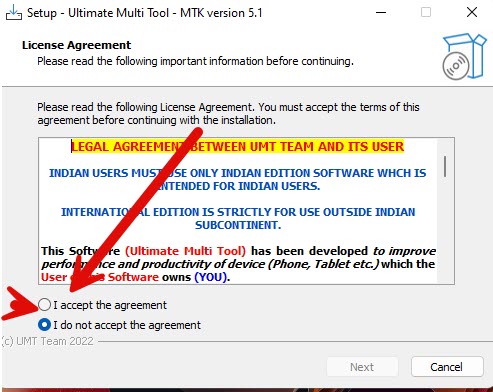
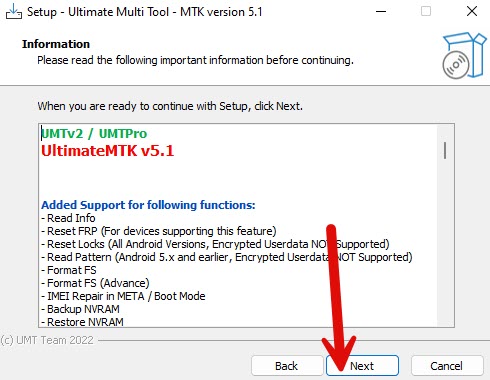
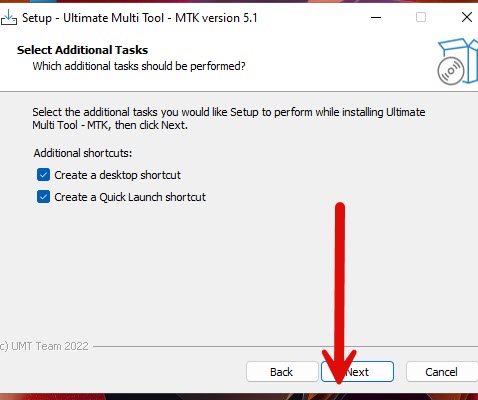
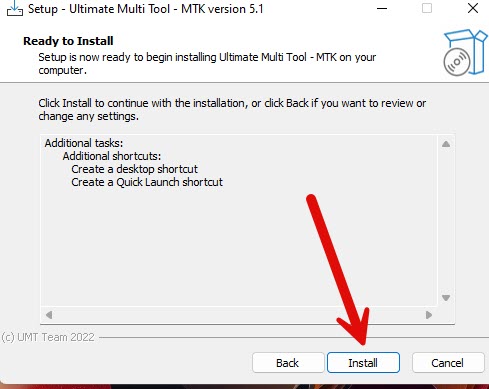
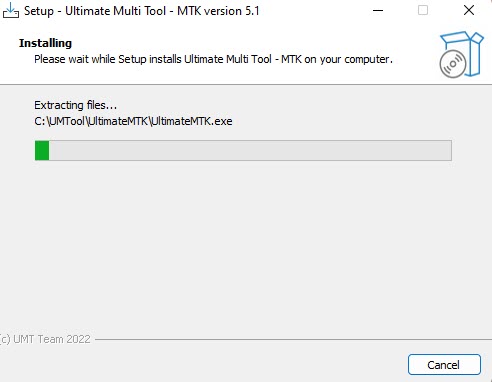

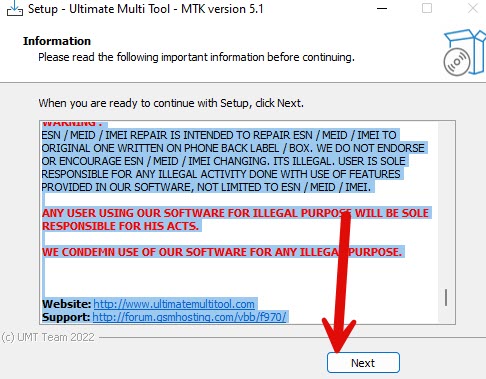
Download UMT MTK Previous Version
- UMTv2_UMTPro_UltimateMTK_4.2 – Download
- UMTv2_UMTPro_UltimateMTK_4.1 – Download
- UMTv2_UMTPro_UltimateMTK_4.0 – Download
- UMTv2_UMTPro_UltimateMTK_3.9 – Download
- UMTv2_UMTPro_UltimateMTK_3.8 – Download
- UMTv2_UMTPro_UltimateMTK_3.7 – Download
- UMTv2_UMTPro_UltimateMTK_3.6 – Download
Oppo A16 CPH2269 FRP Preloader File Used
Just connect these test point and do Safe Format + FRP
Test point Oppo A16 CPH2269
By following these preparations, you will be well-equipped to remove FRP from your OPPO A16 CPH2269 smartphone successfully. Now that you are ready, let’s move on to the next section to learn how to enable USB debugging and OEM unlocking on your device.
Enabling USB debugging and OEM unlocking
Before you can proceed with removing FRP (Factory Reset Protection) from your OPPO A16 CPH2269 smartphone, you need to enable USB debugging and OEM unlocking in the device settings.
Enabling USB Debugging
USB debugging allows your device to communicate with your computer, making it essential for FRP removal. Here’s how to enable USB debugging:
- Go to the “Settings” app on your OPPO A16 CPH2269.
- Scroll down and tap on “About phone.”
- Locate the “Build number” and tap on it seven times to enable developer options.
- Go back to the main settings and tap on “Developer options.”
- Scroll down and find “USB debugging.”
- Toggle the switch to enable USB debugging.
- When prompted, select “OK” to confirm the USB debugging mode.
Enabling OEM Unlocking
OEM unlocking is necessary for bypassing FRP and accessing your device securely. Follow these steps to enable OEM unlocking:
- Open the “Settings” app on your OPPO A16 CPH2269.
- Navigate to “Developer options.”
- Scroll down and find “OEM unlocking.”
- Toggle the switch to enable OEM unlocking.
- Read the disclaimer carefully and select “Enable” to confirm.
Once you have enabled USB debugging and OEM unlocking, you’re now ready to proceed with the FRP removal process on your OPPO A16 CPH2269.
| Step | Action |
|---|---|
| 1 | Go to the “Settings” app on your OPPO A16 CPH2269. |
| 2 | Scroll down and tap on “About phone.” |
| 3 | Locate the “Build number” and tap on it seven times to enable developer options. |
| 4 | Go back to the main settings and tap on “Developer options.” |
| 5 | Scroll down and find “USB debugging.” |
| 6 | Toggle the switch to enable USB debugging. |
| 7 | When prompted, select “OK” to confirm the USB debugging mode. |
| 8 | Open the “Settings” app on your OPPO A16 CPH2269. |
| 9 | Navigate to “Developer options.” |
| 10 | Scroll down and find “OEM unlocking.” |
| 11 | Toggle the switch to enable OEM unlocking. |
| 12 | Read the disclaimer carefully and select “Enable” to confirm. |
Downloading and installing necessary tools
In order to remove FRP from your OPPO A16 CPH2269 smartphone, you will need to download and install a few essential tools. These tools are specifically designed to assist you in bypassing Factory Reset Protection and gaining access to your device. Follow the steps below to get started:
- Step 1: Open your web browser and navigate to the official OPPO website.
- Step 2: Search for the “OPPO A16 CPH2269 FRP removal tools” in the website’s search bar.
- Step 3: Click on the download link for the FRP removal tools compatible with your device.
- Step 4: Once the download is complete, locate the file in your device’s storage.
- Step 5: Tap on the downloaded file to start the installation process.
- Step 6: Follow the on-screen instructions to install the FRP removal tools on your device.
- Step 7: Once the installation is complete, you will see a new app icon on your device’s home screen.
With the necessary tools downloaded and installed, you are now ready to proceed with the FRP removal process. The next section will guide you through the steps to bypass FRP on your OPPO A16 CPH2269 smartphone.
Bypassing FRP on OPPO A16 CPH2269
Now that you’re familiar with the concept of FRP (Factory Reset Protection) and have prepared your device, it’s time to bypass FRP on your OPPO A16 CPH2269 smartphone. Follow the step-by-step instructions below to successfully remove FRP and regain full access to your device.
Step 1: Power on your device
Start by powering on your OPPO A16 CPH2269 smartphone and connecting it to a stable Wi-Fi network.
Step 2: Complete the initial device setup
Follow the on-screen prompts to complete the initial device setup, such as selecting your preferred language and connecting to your Wi-Fi network. Make sure not to add any Google account during this process.
Step 3: Connect to a computer
Using a USB cable, connect your OPPO A16 CPH2269 to a computer with access to the internet.
Step 4: Download the FRP bypass tool
Visit the official website of the FRP bypass tool and download the appropriate version for your device. Install the tool on your computer.
Step 5: Run the FRP bypass tool
Launch the FRP bypass tool on your computer and follow the on-screen instructions to bypass FRP on your OPPO A16 CPH2269.
Step 6: Complete the process
Wait for the tool to complete the FRP bypass process. Once finished, disconnect your device from the computer and restart it.
Step 7: Enjoy unrestricted access
Congratulations! You have successfully bypassed FRP on your OPPO A16 CPH2269 smartphone. You can now enjoy unrestricted access to your device without any FRP restrictions.
Note: Bypassing FRP is an advanced process and should only be performed if you are the rightful owner of the device. It is essential to follow the instructions carefully and proceed with caution.
Troubleshooting common issues
If you encounter any issues or errors while attempting to remove FRP from your OPPO A16 CPH2269, don’t worry! This section will provide you with troubleshooting tips to help you overcome common problems that may arise during the FRP removal process.
1. Invalid Google Account Credentials
If you are unable to bypass FRP due to invalid Google account credentials, make sure you have entered the correct email address and password associated with your device. Double-check the spelling and ensure that your internet connection is stable. If the issue persists, try resetting your Google account password and then retry the FRP removal process.
2. USB Debugging Not Enabled
Make sure that USB debugging is enabled on your OPPO A16 CPH2269. To do this, go to the device settings, scroll down to “About Phone,” tap on “Software Information,” and then tap on “Build Number” seven times to enable developer options. Next, go back to the main settings, select “Developer Options,” and toggle on the “USB Debugging” option.
3. OEM Unlocking Option Unavailable
If the OEM unlocking option is not available in the developer options menu, it may be because your device has certain restrictions imposed by the manufacturer. In this case, you may need to search for alternative methods or consult with the OPPO customer support for further assistance.
4. Incompatible or Outdated Tools
Ensure that you have downloaded the correct tools for FRP removal and that they are compatible with your OPPO A16 CPH2269. Check for any available updates for these tools and install the latest versions if necessary. Incompatibility or outdated software can sometimes cause errors during the FRP removal process.
5. Battery Drainage
It is crucial to have a fully charged battery before attempting to remove FRP. Insufficient battery levels may interrupt the process and cause errors. If your device’s battery is low, connect it to a power source and wait until it is adequately charged before proceeding with FRP removal.
6. Failed Download or Installation
If you experience any issues during the download or installation of the necessary tools for FRP removal, ensure that you have a stable internet connection. Slow or interrupted internet connections can lead to failed downloads or incomplete installations. Try connecting to a different network or restarting your router if needed.
By following these troubleshooting tips, you can overcome common FRP removal issues and successfully remove FRP from your OPPO A16 CPH2269. If you still encounter difficulties, it may be helpful to seek further assistance from the OPPO customer support or relevant online forums where experienced users can provide guidance.
Tips to keep your device secure
Congratulations on successfully removing FRP from your OPPO A16 CPH2269! Now that you have gained access to your device, it’s crucial to take the necessary steps to keep it secure. Implementing the following device security tips will help protect your smartphone from unauthorized access:
- Set a strong lock screen password: Ensure that your device is protected with a unique and strong password. Avoid using common passwords or easily guessable combinations. Consider using a combination of letters, numbers, and special characters to create a strong and secure password.
- Enable biometric authentication: Take advantage of the biometric authentication features available on your OPPO A16 CPH2269, such as fingerprint, facial recognition, or iris scanning. These features provide an extra layer of security and make it more difficult for unauthorized individuals to access your device.
- Keep your device software up to date: Regularly check for software updates and install them promptly. These updates often include security patches and bug fixes that help protect your device from vulnerabilities and potential security threats.
- Be cautious when downloading apps: Only download apps from trusted sources such as the Google Play Store. Before installing an app, read reviews, check the developer’s reputation, and ensure that it has necessary permissions. Be wary of apps that request excessive permissions or display suspicious behavior.
- Install a reputable antivirus app: Consider installing a reliable antivirus app on your device to safeguard against malware and other security threats. Regularly scan your device for potential risks and follow the app’s recommendations for securing your smartphone.
- Use a secure Wi-Fi network: When connecting to Wi-Fi networks, prioritize secure connections that require a password. Avoid connecting to public or unsecured Wi-Fi networks, as they can leave your device vulnerable to hacking and data theft.
- Exercise caution with public charging ports: Public charging ports, such as those found in airports or cafes, can potentially expose your device to security risks. Use caution when connecting your device to these ports and consider using a portable charger or charging cable.
By following these device security tips, you can ensure that your OPPO A16 CPH2269 remains protected from unauthorized access and potential security threats.
Updating your device software
Keeping your device’s software up to date is crucial for ensuring optimal performance and security. Regularly updating the software on your OPPO A16 CPH2269 will not only provide you with access to the latest features but also protect your device against potential vulnerabilities. In this section, we will guide you through the process of updating the software on your OPPO A16 CPH2269.
Step 1: Check for software updates
The first step is to check if there are any available software updates for your OPPO A16 CPH2269. To do this, follow these simple steps:
- Go to the “Settings” menu on your device.
- Scroll down and tap on “Software Updates.”
- Your device will now check for any available updates. If there are updates available, you will be prompted to download and install them.
- Tap on “Download” or “Install” to begin the update process.
- Wait for the update to complete. This may take a few minutes, depending on the size of the update.
It is recommended to connect your OPPO A16 CPH2269 to a stable Wi-Fi network and ensure that your device has sufficient battery power before initiating the software update.
Step 2: Install the software update
Once the update has been downloaded, you need to install it on your device. Follow these steps:
- Tap on “Install” when prompted after the download is complete.
- Your OPPO A16 CPH2269 will now begin the installation process.
- Do not power off or restart your device during the installation.
- Wait for the installation to complete. Your device will automatically restart once the update is installed.
Step 3: Verify the software update
After the device restarts, it is essential to verify that the software update was successful. To do this, follow these steps:
- Go to the “Settings” menu on your device.
- Scroll down and tap on “About Phone.”
- Look for the “Software Information” or “Software Version” option.
- You should see the latest software version listed here, confirming that the update was successful.
Congratulations! You have successfully updated the software on your OPPO A16 CPH2269. It is recommended to periodically check for software updates and install them promptly to keep your device running smoothly and securely.
| Benefits of updating your device software |
|---|
| Improved performance and stability |
| Enhanced security and protection against vulnerabilities |
| Access to new features and functions |
| Bug fixes and optimizations |
Securing your Google account
Apart from device security, it’s essential to protect your Google account as well. Your Google account contains a wealth of personal information, including emails, contacts, and potentially sensitive data. To ensure the utmost security for your Google account and prevent unauthorized access, follow these valuable tips:
- Create a strong password: Start by setting a strong and unique password for your Google account. Avoid using easily guessable passwords or common phrases. Make sure to include a combination of uppercase and lowercase letters, numbers, and special characters. Regularly update your password to further enhance security.
- Enable two-factor authentication (2FA): Two-factor authentication adds an extra layer of security to your Google account. Enable this feature to require a verification code in addition to your password when signing in. This code can be sent to your mobile device via SMS, generated by an authentication app, or obtained through a physical security key.
- Review and manage account permissions: Regularly review the permissions granted to third-party apps and services connected to your Google account. Remove any unnecessary permissions and only allow access to trusted and reliable sources.
- Monitor your account activity: Keep an eye on your account activity for any unusual or suspicious behavior. Google provides tools to monitor recent sign-ins, device activity, and account security events. If you notice any unauthorized access, take immediate action to secure your account.
- Keep your recovery options up to date: Ensure that your recovery phone number and email address associated with your Google account are up to date. These recovery options will be essential if you ever need to regain access to your account or reset your password.
By following these tips, you can greatly enhance the security of your Google account and protect your personal information from unauthorized access.
Conclusion
Congratulations! You have successfully learned how to remove Factory Reset Protection (FRP) from your OPPO A16 CPH2269 smartphone. By following the step-by-step instructions provided in this guide, you have bypassed FRP and gained secure access to your device.
Remember to always prioritize device security by following best practices such as creating backups of your data, enabling USB debugging and OEM unlocking, and keeping your device’s software up to date. These measures will help protect your OPPO A16 CPH2269 from unauthorized access.
Additionally, ensure the security of your Google account by implementing strong passwords, enabling two-factor authentication, and regularly reviewing your account activity. By taking these precautions, you can have peace of mind knowing that your personal information and device are well-protected.
Now that you have removed FRP from your OPPO A16 CPH2269, you can enjoy using your device without any restrictions. Feel free to explore all the features and functionalities that your smartphone has to offer. Happy navigating!
FAQ
What is FRP and why is it important?
FRP stands for Factory Reset Protection and is a security feature implemented by smartphone manufacturers to protect your device in case it gets stolen or lost. It requires you to enter the previously synced Google account credentials after a factory reset to ensure that the device is accessed only by the rightful owner.
How do I prepare for FRP removal?
Before attempting to remove FRP from your OPPO A16 CPH2269, there are a few things you need to do. This includes creating backups of your data, ensuring a stable internet connection, and having a charged battery.
How do I enable USB debugging and OEM unlocking?
To proceed with FRP removal, you need to enable USB debugging and OEM unlocking on your OPPO A16 CPH2269 smartphone. You can find clear instructions on how to enable these options in the device settings.
How do I download and install the necessary tools for FRP removal?
In order to remove FRP from your OPPO A16 CPH2269, you will need to download and install the necessary tools. We will guide you through this process, ensuring you have the tools required to bypass FRP and gain access to your device.
How can I bypass FRP on my OPPO A16 CPH2269?
We’ll provide you with a detailed walkthrough on how to bypass FRP on your OPPO A16 CPH2269. It’s important to follow each step carefully to successfully remove FRP from your device and gain access to it.
What should I do if I encounter issues during FRP removal?
In case you encounter any issues or errors while removing FRP from your OPPO A16 CPH2269, don’t worry. We have a troubleshooting section that covers common problems and provides helpful tips to overcome them.
How can I keep my device secure after removing FRP?
Device security is crucial even after removing FRP. We will provide you with useful tips and best practices to ensure the security of your OPPO A16 CPH2269 smartphone and prevent unauthorized access.
How do I update the software on my OPPO A16 CPH2269?
Keeping your device’s software up to date is important for optimal performance and security. We will guide you through the process of updating the software on your OPPO A16 CPH2269 in this section.
How can I secure my Google account?
Apart from device security, it’s essential to protect your Google account as well. We will provide you with valuable tips on how to secure your Google account and prevent unauthorized access.