Unlock FRP Samsung A11 SM-A115F using the Test Point method edl. Learn the step-by-step instructions and technical details for bypassing Factory Reset Protection (FRP) on the Samsung A11 SM-A115F. This comprehensive guide provides valuable insights and techniques to help you successfully remove FRP lock from your device.
Unlocking the FRP (Factory Reset Protection) on a Samsung Galaxy A11 (SM-A115F) usingunlock tool and test point involves some advanced steps. Here’s a general guide:
- Research and Preparation: Find a reputable FRP unlock tool that supports your Samsung Galaxy A11 model. Ensure that you understand the risks involved in using such tools and proceed with caution.
- Download and Install the Unlock Tool: Download the FRP unlock tool to your computer. Follow the instructions provided by the tool’s developer to install it correctly.
- Find the Test Points: Locate the test points on your Samsung Galaxy A11’s motherboard. You may need to refer to schematics or technical documentation specific to your device model. Test points are usually small copper pads on the PCB (printed circuit board).
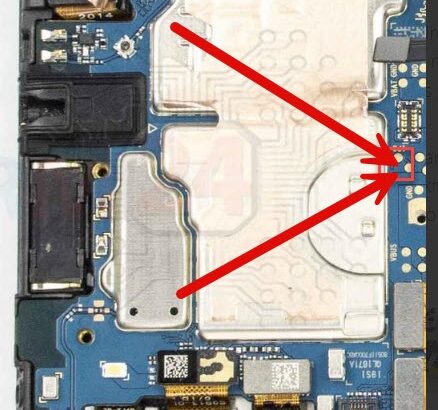
- Prepare Your Device: Power off your Samsung Galaxy A11 and disassemble it carefully to access the motherboard. Be mindful of the delicate components and cables inside the device.
- Connect the Test Points: Use a fine-point tweezer or a conductive probe to carefully short the test points on the motherboard. This step establishes a connection that allows the device to enter a specific mode required for FRP unlocking.
- Connect Your Device to the Computer: With the test points shorted, connect your Samsung Galaxy A11 to your computer using a USB cable. Ensure that the FRP unlock tool is running and ready to detect your device.
- Run the Unlock Tool: Launch the FRP unlock tool on your computer and follow the on-screen instructions to initiate the FRP unlocking process. The tool should detect your device in the special mode triggered by the test points.
- Follow Tool Instructions: The unlock tool will guide you through the necessary steps to unlock the FRP on your Samsung Galaxy A11. This may involve flashing firmware, modifying system files, or using specialized techniques to bypass FRP.
- Completion and Reassembly: Once the FRP unlock process is complete, carefully reassemble your Samsung Galaxy A11. Disconnect it from the computer and power it on to ensure that the FRP lock has been successfully removed.
- Post-Unlock Verification: After reassembly, verify that the FRP lock has been successfully removed by setting up the device as a new user and ensuring that no FRP prompts appear during the setup process.
To put your Samsung A11 SM-A115U into download mode, follow these steps:
- Turn off the phone: Make sure the device is powered off completely.
- Disconnect it from the computer: If your device is connected to the computer via USB cable, disconnect it.
- Locate the test point: The test point is a small metal point on the device’s circuit board that you need to short to ground momentarily to force the device into EDL (Emergency Download) mode.
- Short the test point: You will need to use a pair of tweezers or a similar tool to short the test point. Be very careful not to damage any other components on the circuit board.
- Connect the device to the computer: After shorting the test point, connect your device to the computer using a USB cable.
- Wait for the device to connect to EDL mode [9008]: Your computer should recognize the device as “Qualcomm HS-USB QDLoader 9008”.
Added device “USB\VID_05C6&PID_9008\582A4E0A728084 DeviceID: “Qualcomm HS-USB QOLoader 9008”
Removed device
“USB\VID_05C6&PID_9008\582A4E0A728084
DeviceID: “Qualcomm HS-USB QOLoader 9008
:Samsung
-> operation : Factry Reset + FRP [Erase] > Brand ->Model
:SAMSUNG A11 SM-A115U
How do I put the device into download mode?
# Turn off the phone and disconnect it from the computer test point
Waiting for the device to connect to EDL mode [9008]… OK NAME: Qualcomm HS-USB QDLoader 9008
COM : COM392
VID PID: 05C6 9008
GUID: (4d36e978-325-11ce-bfc1-08002be10318) -> Waiting for flash programmer to boot… ok Check Storage type…ok
Storage Type
: eMMC
Num Physical Primary GPT
1
-> Blocko…ok
Find All partition [79]
Backup info….ok
Safe format misc….ok
erase persistent….ok
Directory Backup
C:\Program
Files\ANTOOL\Backup\QC2023_11_10_17_51_41\
Process Completion Time: 16:50 5
It’s important to note that FRP unlocking procedures can vary depending on the device model, software version, and security measures implemented by the manufacturer. Additionally, unlocking FRP without proper authorization may violate terms of service and could be illegal in some jurisdictions. Always proceed with caution and ensure that you have the necessary technical knowledge before attempting FRP unlocking procedures.
