- Download and Install MediaTek Driver:
- Download and install the MediaTek driver on your computer.
- Download and Extract Sp Flash Tool:
- Download the Smartphone sp Flash Tool and extract it to your computer.
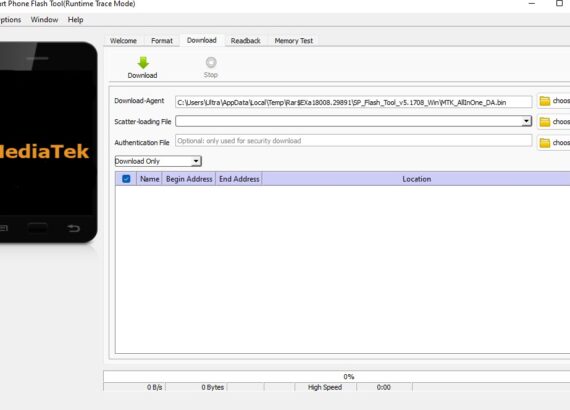
- Download Stock ROM ZTE BLADE G LUX and Unzip:
- Download the stock ROM for ZTE Blade G Lux MT6572 smartphone and unzip it on your computer.
Download firmware ZTE BLADE G LUX MT6572
- Launch Sp Flash Tool:
- Open the extracted Smartphone Flash Tool folder.
- Right-click on the Flash Tool executable file (usually named flash_tool.exe) and select “Run as administrator” to start the application.
- Select Scatter File:
- In the SP Flash Tool interface, click on the “Download” tab.
- Click on the “Scatter-loading” button and locate the scatter file within the stock ROM folder you downloaded earlier.
- Begin Flashing Process:
- Once you’ve loaded the scatter file, click on the “Download” button to start the flashing process.
- Connect Smartphone to Computer:
- Connect your ZTE Blade G Lux MT6572 smartphone to your computer using a USB cable.
- Ensure that the battery is removed (if it’s removable).
- While connecting, press the Volume Down or Volume Up key to help your computer detect the smartphone.
- Flashing Completion:
- Once the flashing process is completed, a green ring will appear on the SP Flash Tool interface.
- Disconnect Smartphone and Close Tool:
- Close the Smartphone Sp Flash Tool on your computer.
- Disconnect your ZTE Blade G Lux MT6572 smartphone from the computer.
Congratulations! ZTE Blade G Lux MT6572 smartphone should now be successfully running the stock ROM you downloaded and flashed. Make sure to follow the steps carefully and at your own risk. Flashing firmware can potentially lead to data loss or device malfunction if not done correctly.