These steps outline how to remove FRP (Factory Reset Protection) Samsung Galaxy F12 using ROM2box:
- Install Samsung USB Drivers: Make sure you have installed the appropriate Samsung USB drivers on your computer.

- Connect Your Phone: Use a USB cable to connect your Samsung Galaxy F12 to your computer.
- Launch ROM2box: Run the ROM2box application on your computer.
- Select USB Port: Within ROM2box, navigate to the Samsung Tab and select the correct USB port (avoid selecting COM1).
- Initiate Bypass Process: Click on the “Remove FRP” or similar option within ROM2box to start the FRP removal process.
- Enter Dialer Code: When prompted, enter the code #0# using the phone’s dialer application.
- Allow USB Debugging: You may be asked to grant permission for USB debugging. Allow this by tapping the checkbox that appears on your phone’s screen.
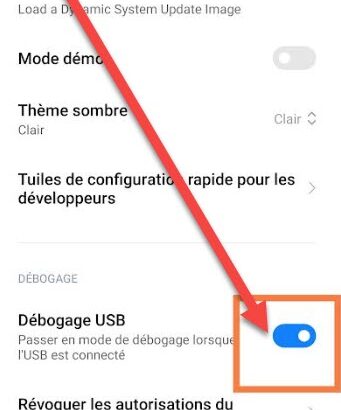
- Wait for Completion: Wait patiently until the process is completed. You should see a success message indicating that the FRP lock has been removed.
By following these steps carefully, you should be able to successfully remove FRP from your Samsung Galaxy F12 using ROM2box. It’s important to maintain a stable connection between your phone and computer throughout the process to avoid any interruptions.