Download SPD (Spreadtrum) USB drivers to establish seamless connectivity between Spreadtrum-powered devices and computers. Ensure efficient data transfer, firmware flashing, and device management with SPD USB drivers, enhancing the functionality and performance of your Spreadtrum devices.
Background:
Spreadtrum Communications Inc., now Unisoc, is renowned for its innovative system-on-chip (SoC) solutions for mobile devices, feature phones, and IoT applications. SPD USB drivers are essential components that establish communication protocols between Spreadtrum devices and external systems, predominantly PCs.
Key Functions of SPD USB Drivers:
Device Recognition:
SPD USB drivers enable computers to recognize Spreadtrum-powered devices when connected via USB cables. This recognition is fundamental for establishing communication channels and initiating data exchange.
Data Transfer:
SPD USB drivers facilitate the seamless transfer of data between Spreadtrum devices and computers. Whether it involves transferring media files, documents, or firmware updates, these drivers ensure efficient and reliable data transmission.
Firmware Flashing:
Firmware flashing is a critical process that involves updating or reinstalling the device’s operating system or firmware. SPD USB drivers enable firmware flashing by establishing a stable connection between the device and the flashing software running on the computer.
Device Management:
SPD USB drivers also enable comprehensive device management functionalities. Through these drivers, users can access device information, manage storage, install applications, and perform various administrative tasks from their computers.
Significance of SPD USB Drivers:
Enhanced User Experience:
By ensuring seamless connectivity and data transfer, SPD USB drivers enhance the overall user experience with Spreadtrum-powered devices. Users can efficiently manage their devices and perform essential tasks without encountering connectivity issues.
Firmware Updates:
SPD USB drivers facilitate timely firmware updates, ensuring that devices are equipped with the latest features, security patches, and performance enhancements. This contributes to the longevity and relevance of Spreadtrum devices in the market.
Developer Support:
SPD USB drivers are indispensable for developers working on custom ROMs, firmware modifications, and software optimizations for Spreadtrum devices. These drivers provide the necessary infrastructure for development and debugging activities.
Conclusion:
In conclusion, SPD USB drivers serve as the backbone of connectivity and data management for Spreadtrum-powered devices. Their role in facilitating seamless communication, data transfer, firmware flashing, and device management is instrumental in optimizing the functionality and user experience of Spreadtrum devices. As technology continues to evolve, SPD USB drivers will likely undergo further refinements to meet the ever-changing demands of the mobile and IoT ecosystem.
Download SPD (Spreadtrum) USB Drivers”
install SPD (Spreadtrum) USB drivers, follow these general steps:
- Download the Drivers: Obtain the latest SPD USB drivers from a reliable source. You can typically find them on the official website of your device manufacturer or from trusted technology forums.
- SCI Android USB Driver Jungo Internal (Spreadtrum_Jungo_USB2Serial.rar)
- SCI USB 2 Serial v1.5.0.1 (Spreadtrum_SCI_USB2Serial.rar)
For Smartphones:
- Spreadtrum USB Driver (SPD_Driver_R4.20.0201.rar)
- Extract the Files: After downloading the driver package, extract the files to a convenient location on your computer using a file extraction tool like WinZip, WinRAR, or 7-Zip.
- Open Device Manager: Press the Windows key + X on your keyboard and select “Device Manager” from the menu that appears. Alternatively, you can search for “Device Manager” in the Windows search bar.
- Connect Your Device: Use a USB cable to connect your Spreadtrum-powered device to your computer. Ensure that your device is powered on and unlocked.
- Locate the Device: In the Device Manager window, locate your Spreadtrum device. It may appear under categories such as “Portable Devices” or “Other Devices.” It might be listed as an unknown device or with a yellow exclamation mark indicating that the drivers are missing or not installed correctly.
- Install the Drivers:
- Right-click on the Spreadtrum device and select “Update driver” from the context menu.
- Choose the option to browse your computer for driver software.
- Navigate to the folder where you extracted the SPD USB drivers in step 2.
- Select the appropriate driver file for your operating system (32-bit or 64-bit).
- Follow the on-screen instructions to complete the installation process.
- Restart Your Computer: After the drivers are successfully installed, restart you
- r computer to apply the changes.
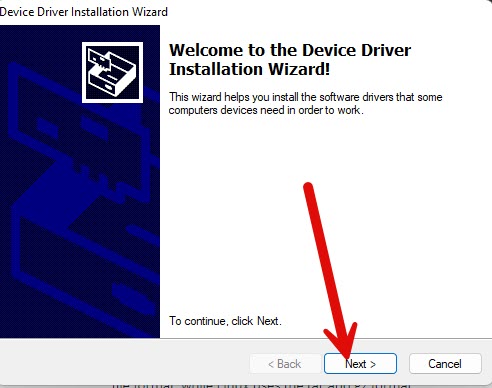
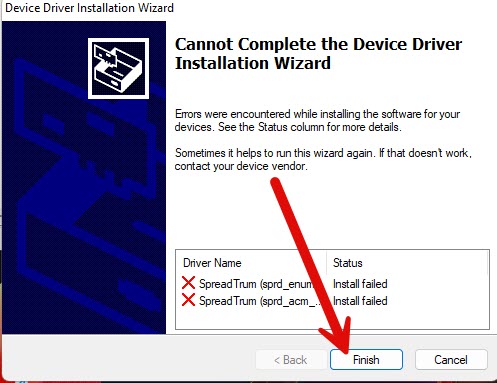
- Verify Installation: Once your computer restarts, reconnect your Spreadtrum device via USB cable and check if it is recognized without any errors in the Device Manager.
- Update Drivers (Optional): Periodically check for driver updates to ensure that you have the latest versions installed. You can repeat the same process to update your SPD USB drivers if newer versions become available.
By following these steps, you should be able to install SPD USB drivers on your computer successfully, enabling seamless connectivity between your Spreadtrum device and PC.