how to hard reset ZTE Blade A520 will be simply necessary for you if:
- ZTE Blade A520 started to slow down and freeze
- If you have forgotten your google account password on zte Blade A520;
- Blade A520 writes “Too many pattern entry attempts”;
- If the Blade A520 user has forgotten the pattern;
- If you need to return the Blade A520 to factory settings;
- If you just want to clean your smartphone Blade A520.
Hard reset ZTE Blade A520 will reset to factory settings, all user files and settings will be deleted. Therefore, before the procedure for hard resetting your ZTE smartphone, save the data you need (photos, contacts, videos, music).
All applications previously installed by the user will also be removed. To save information, you can use Titanium Backup , here is information about the possibility of data recovery after hard reset ZTE Blade A520.
ZTE Blade A520 hard reset
- Turn off your smartphone
- Press and hold the Volume (Up) and Power buttons at the same time until the screen lights up
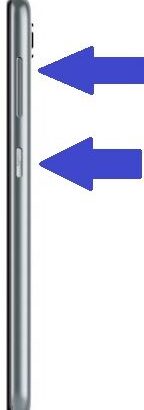
3.Use the Volume adjustment buttons to go to the “wipe data / factory reset” item and select the Power button
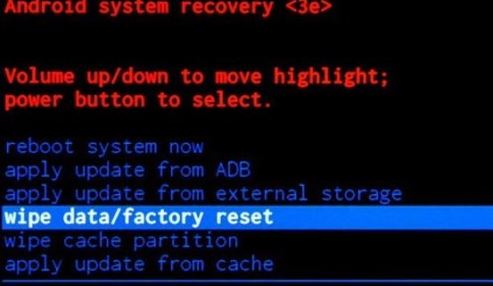
4. At the next step, similarly select the item “Yes – delete all user data”
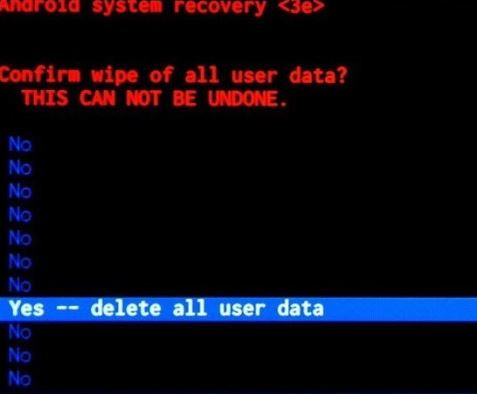
5. The last is the reboot clause. After reboot, hard reset is done
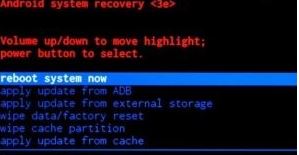
Factory reset zte blade A520 using the menu
- Enter Menu -> Settings
- Restore and reset , or Backup and reset
- Reset
- Erase everything.
Reset Google Account (FRP) on ZTE Blade A520
It will come in handy if, after resetting the settings to the factory settings, the phone asks to enter the old Google email account, which you do not remember or forgot the password for it.
Video