successfully removed the FRP (Factory Reset Protection) and performed a format operation on a Motorola E13 using the Avengers Unisoc tool. This tool is designed to work with devices equipped with Unisoc chipsets.
Here’s a summary of the steps you took:
- Phone Preparation: Ensure that the Motorola E13 is powered off and the battery is inserted.
- Connect to Computer: Connect the Motorola E13 to your computer using a USB cable.
- Boot into Diag Mode: To initiate the process, you may need to press and hold specific buttons (such as the “VOL” key or a combination like “VOL” + “VOL +”) while connecting the USB cable to enter Diag Mode.
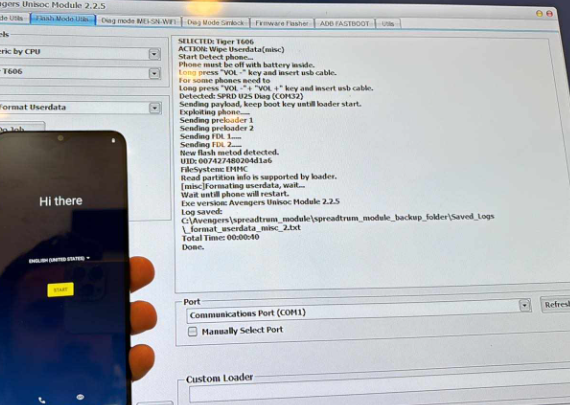
- Generic by CPU Tiger T606
Safe Format Userdata
Diag mode ME-SN-WIFT Dog Mode Samlock Firmware Flasher ADB FASTBOOT
SELECTED: Tiger T606
ACTION: Wipe Userdata(misc)
Start Detect phone…
Phone must be off with battery inside.
Long press “VOL” key and insert usb cable.
For some phones need to
Long press “VOL”+ “VOL +” key and insert usb cable. Detected: SPRD U2S Diag (COM)
Sending payload, keep boot key untill loader start.
Sending
Sending
preloader 1
New flash metod detected. UID: 007427480204d1a6
FileSystem EMMC
Read partition info is supported by loader. [misc]Formating userdata, wait…
Wait untill phone will restart.
Exe version: Avengers Unisoc Module 2.2.5 Log saved:
CAvengers spreadtrum module\spreadtrum module_backup folder Saved Logs
format_userdata_misc_2.txt
Total Time: 00:00:40
- Detection: The Avengers Unisoc tool detects the Motorola E13 as SPRD U2S Diag (COM) or similar.
- Sending Payload: The tool sends the necessary payload and preloader to the device.
- Formatting Userdata: Once connected, the tool formats the userdata partition, indicating “Formating userdata, wait…”
- Wait for Restart: Wait until the phone automatically restarts, signaling the completion of the process.
- Completion: The process completes successfully, and the communication port is displayed as “Communications Port (COM1)”.
This procedure effectively removes the FRP lock and formats the device, clearing user data and settings. It’s a common practice for technicians and users to regain access to their devices or prepare them for resale or reuse.