It seems like you have provided instructions for flashing a combination file (COMBINATION_FAC_FA81_J610F) on a Samsung SM-J610F device using Odin. Here’s a summary of the steps:
- Download and Install Tools:
- Download the latest version of Odin tool and install Samsung USB drivers on your computer.
- Run Odin Tool:
- Launch the Odin tool on your computer.
- Select Combination File:
- In Odin, select the SM-J610F Combination File (COMBINATION_FAC_FA81_J610F) in the AP (or PDA) section.
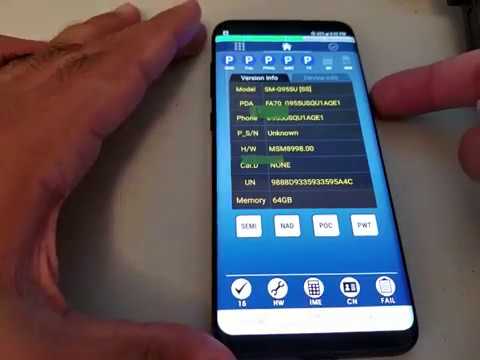
Combination:
- COMBINATION_FAC_FA81_J610FXXU5ATD1.rar / AFH
- COMBINATION_FAC_FA81_J610FXXU4ASK1.rar 40 / AFH
- COMBINATION_FAC_FA81_J610FXXU ASG1.rar / AFH
- COMBINATION_FAC_FA81_J610FXXU2ASF3.rar / AFH
- COMBINATION_FAC_FA81_J610FXXU1ARI3.rar
- Enter Download Mode on Your Samsung Phone:
- Turn off your Samsung phone.
- Press and hold the Power, Volume Down, and Home (or Bixby) buttons simultaneously to enter Download mode.
- Press the Volume Up button to confirm and enter Download mode.
- Connect Your Phone to the Computer:
- Connect your Samsung phone to your computer using a USB cable.
- Flash the Combination File:
- In Odin, click on the Start button to begin flashing the combination file onto your Samsung device.Enable USB Debugging and OEM Lock:
- After flashing, your phone will boot into factory mode.
- Enable USB debugging and OEM lock if required.
- In Odin, click on the Start button to begin flashing the combination file onto your Samsung device.Enable USB Debugging and OEM Lock:
It’s crucial to take a backup of your data before flashing the combination file, as it will erase all existing data on your device.
Please note that flashing combination files can be risky and should only be done by users with sufficient knowledge. Proceed with caution, and neither we nor anyone else should be held responsible for any damage to your device during the process. Make sure to follow the instructions carefully and at your own risk.