how to fix in remove MDM Samsung Knox
settings unlock control any version
uninstall MDM app
delete any mdm lock manually remove any device from android
without pc
does not allow factory reset
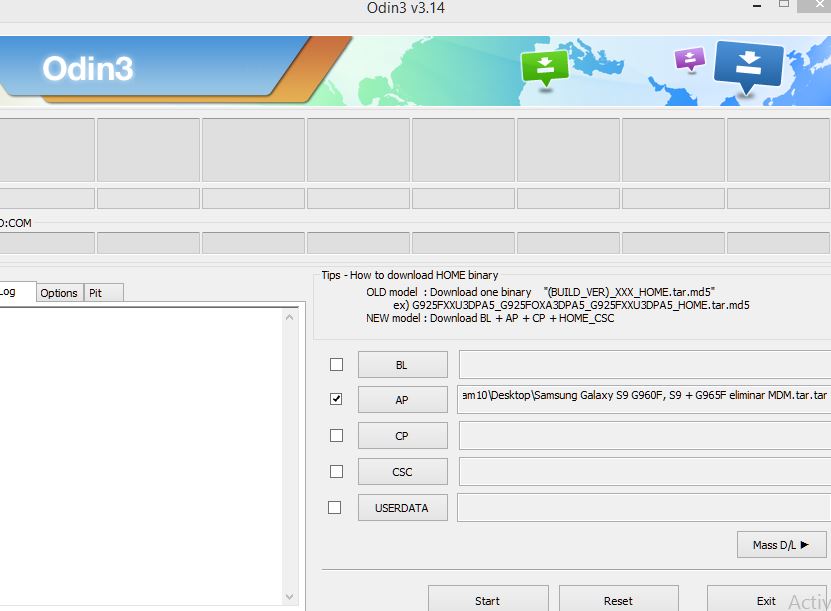
MDM does not allow factoryreset
- Samsung Galaxy S9 G960F, S9 + G965F eliminar MDM.rar
- MDM_Bypass.zip
- G955U_U1_MDM Bypass Revison_3_4_5_Verified_.tar
- G955U_U1_MDM Bypass Revison_3_.tar
- New MDM Bypass 2019.rar
- VZW_MZ600_Signed_HRI39_Signed_MDM600BP_C_02.0F.00R_SW.combo.zip
- AP_G900I_MM_BL-CQJ2+MDM-CQK1.tar.md5
- MDM_G901F_CPI4.tar
- AP_G900I_MM_BL-CQD1+MDM-CQD1.tar.md5
- MDM Installer_2.2.9.dmg
- Samanage MDM Agent_v1.0.9.apk
- I9103_FLASH_N1_FLEX_EB2_APP_MDM_110615.rar
- how do i delete mobileiron mdm profile
SM-N960F U2 ENG EFS Exclusive Paid File Free
- Link Download – MEGA
PASS: www.yemenprofessional.com
remove mdm j530f u2
remove knox mdm by eft dongle
| how do i turn off samsung device administrator https://www.youtube.com/watch?v=gQVzznHp_84 |
Thanks a lot for the channel ManageEngine
for the good information ManageEngine
whats knox mdm samsung android
Android enrollment using Samsung Knox
the benefits are enroll several devices
at once efficient and time-saving out of
the box enrollment method provides a
suite of extra capabilities and features
see how this is done
there are three steps involved in
samsung knox enrollment firstly add
devices to the Samsung Knox portal
you need to activate the enrolled
devices finally you need to assign users
to these devices to complete enrollment
step 1
add devices to the Samsung Knox portal
on the MDM server click on the
enrollment tab present in the top menu
and select Knox mobile enrollment from
the left pane you need to add the
devices to the portal to ensure they get
enrolled with MDM the first step in
configuring Knox enrollment is to create
a Knox account to do that click on the
here link it redirects you to Samsung
Knox portal on the Knox portal click on
get started you can then create a new
account by filling the requisite details
once done click on login and provide
your credentials
after logging in click on MDM profiles
from the top menu and click on the Add
button
since we are manually adding the MDM
server select server URI not required
for my MDM and click on next you need to
provide a mandatory profile name while
the description is optional click on the
add MDM application button go back to
the MDM portal and copy the link
provided for a PK URL paste the copied
URL on the Knox portal and click on save
copy the JSON contents provided as MDM
profile and paste agenda JSON data file
to the added devices facilitates
enrollment on device evasion –is– the
basic setup
click on the resellers tab from the top
menu and select register reseller
specify the reseller ID provided by your
reseller and click on lookup verify if
the provided reseller details are
correct you can optionally choose to
assign a default profile to all the
devices added by the reseller here
ensure Auto approve is selected for
approval preference and click on OK copy
the generated Knox customer ID and share
it with your reseller reseller uses this
ID to auto add devices to Knox portal
click on devices from the top menu you
can see devices have been added by the
reseller and has been Auto approved now
select all devices you can either assign
profiles in bulk through CSV or assign
it on a device to device basis select
the device and click on configure
provide the profile name and click on
save
as you can see the status has changed to
profile assigned step to activate the
enrolled devices once enrolled the
device needs to be booted up in case of
a fresh device or factory reset if the
device is in use
the basic device settings requested
during device activation
as you the device gets enrolled with MDM
through Knox
additionally the organization which is
to manage the devices shown as well
follow the on-screen instructions to
finish the device activation as well as
the enrollment
go back to the Knox portal and click on
refresh
as you can see the status is updated to
enrolled
step3 assign users to these devices on
the MDM server click on next and you
will see the list of devices enrolled
but yet to be assigned users you can
assign users in bulk or on a device to
device basis to assign user to a single
device click on the assign user option
present against the device provide the
requested details and click on assign to
complete user assignment to view the
list of device enrolled via NOx select
the click here link as you can see the
device after being a Singh the user has
moved to the common enrolment tab